t4cam-ctrl#
This tool provides image parameter tuning functions for TIER IV AUTOMOTIVE HDR CAMERA C1.
This tool(ver. 1.1.0) is still a preview version. If you found anything wrong, please contact at Camera Support, or make an Issue on the Camera Driver Repository.
Requirements#
- C1 camera driver is properly installed and the system can get image stream from the C1.
- I2C bus is available to send commands. (GMSL2-USB3 conversion kit doesn't support this tool.)
- The ECU/BSP shown below are confirmed to work properly. If you want to use other configurations, please contact at the camera support.
- NVIDIA Jetson Xavier Development Kit / R32.5.1
- NVIDIA Jetson Orin Development Kit / R35.1
- ADLINK RQX-58G ROSCUBE-X / R32.5.1, R32.6.1
 ADLINK ROSCUBE-X(RQX-58G) connection example
ADLINK ROSCUBE-X(RQX-58G) connection example
 NVIDIA Jetson Orin Development Kit connection example
NVIDIA Jetson Orin Development Kit connection example
Installation#
Please follows the instructions below to download/install the tool.
R35.1#
$ wget https://github.com/tier4/tieriv_automotive_hdr_camera/releases/download/v1.1.0/t4cam_sdk-1.1.0-Linux.deb
$ sudo apt install ./t4cam_sdk-1.1.0-Linux.deb
R32.6.1#
$ wget https://github.com/tier4/tieriv_automotive_hdr_camera/releases/download/v1.1.0/t4cam_sdk-1.1.0-rqx58g.deb
$ sudo apt install ./t4cam_sdk-1.1.0-rqx58g.deb
Usage#
CUI Tool#
Image tuning with CUI commands.
- Camera parameters can be configured by specifying the options/values in commands.
- The current camera parameters can be saved as a setting file(yaml format) and it can be loaded to reproduce the settings.
- The setting file is configurable using a text editor.
help option gives you descriptions of each option.
t4cam-ctrl --help
usage: t4cam-ctrl [options] ...
options:
-p, --port-numset port number [0-7] (int [=0])
-i, --input Sets the name of the file to read parameter values (string [=./default.yaml])
-o, --output Sets the name of the file to save the current parameter values. (string [=])
-t, --tempature get Tempature val
-B, --brightness set Brightness val (float [=0])
-C, --contrast set Contrast val (float [=0])
-H, --hue set Hue val (int [=0])
-S, --saturation set Saturation val (float [=0])
-?, --help print this message
Details of each option is described below:
Usage Example#
Change contrast of the camera #0#
Set the contrast x1.5 of the current value.
$ t4cam-ctrl -p 0 -C 1.5
Read temperature of the camera #1#
Read temperature of the camera #1
$ t4cam-ctrl -p 1 -t
Load the setting file#
Load the setting file camera_param_0.yaml to the camera #0
$ t4cam-ctrl -p 0 -i camera_param_0.yaml
Load the setting file camera_param_3.yaml to the camera #3
$ t4cam-ctrl -p 3 -i camera_param_3.yaml
Save camera parameters as a setting file#
Save the current camera parameters of the camera #0 as sample.yaml
$ t4cam-ctrl -p 0 -o ./sample.yaml
GUI Tool#
Image tuning with a graphical user interface.
- User can change parameters using the slide bars and the buttons. Parameters are immediately applied to the corresponding cameras.
- Adjusted parameters can be saved as a setting file(yaml file) and it can be loaded to reproduce the settings.
- The setting file is configurable using a text editor.
- The GUI tool does change settings of all the cameras at the same time and does NOT support to adjust each camera settings individually.
- Please use the CUI tool described above to adjust each camera settings separately.
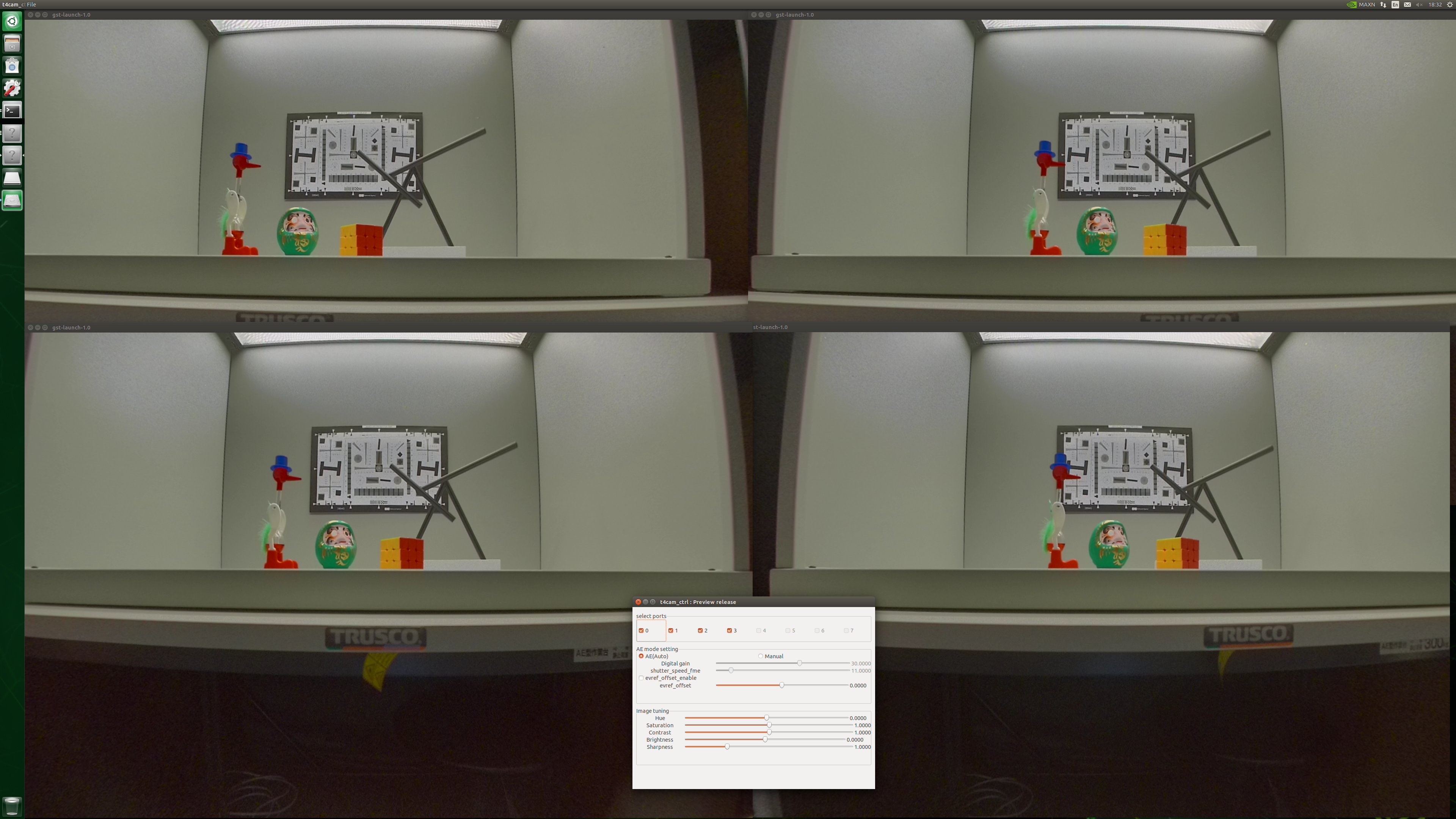 Before image parameter change
Before image parameter change
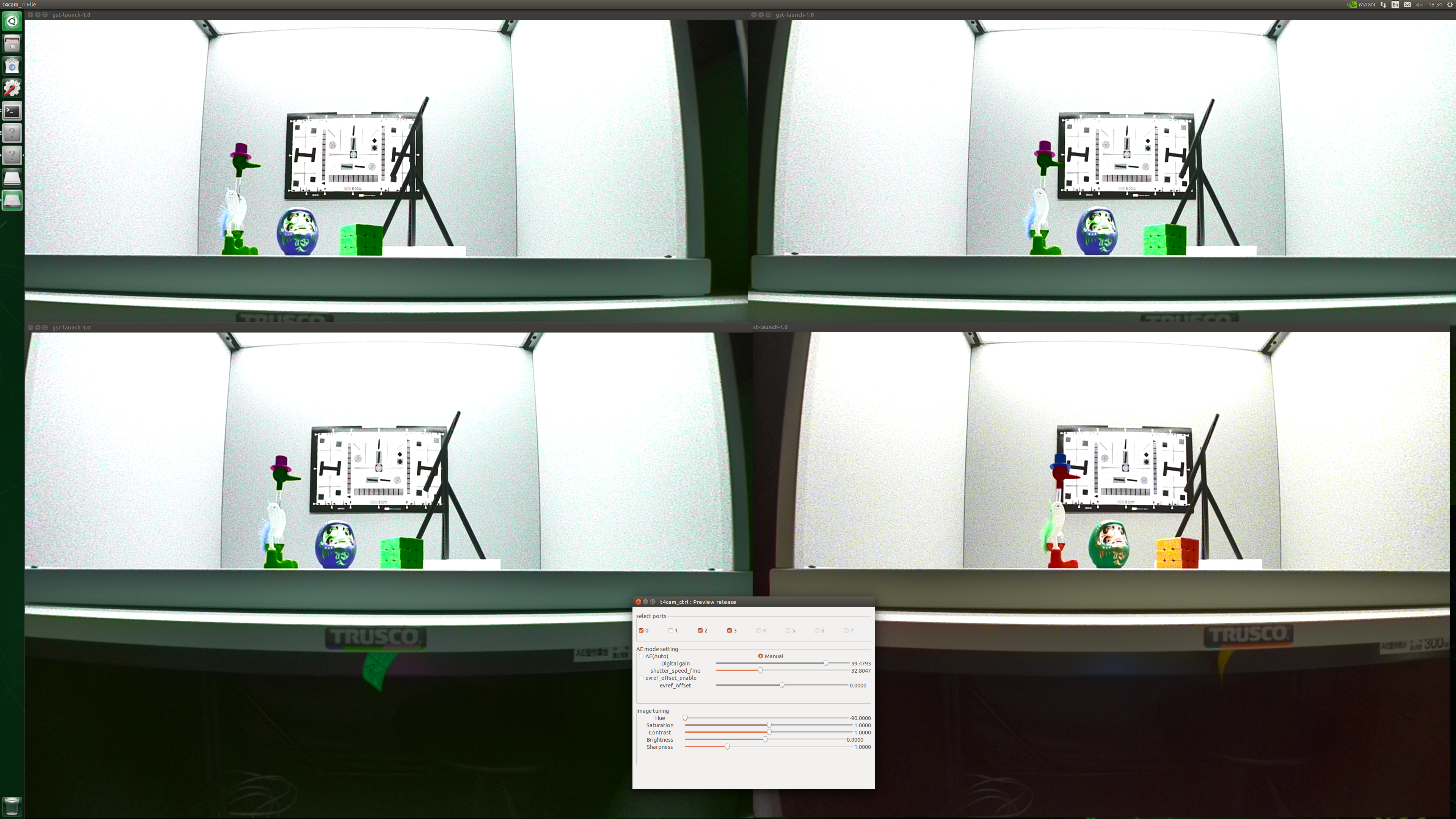 After image parameter chage(Changed parameters just to show how it works.)
After image parameter chage(Changed parameters just to show how it works.)
Menu#
Please choose functions from the menu bar.
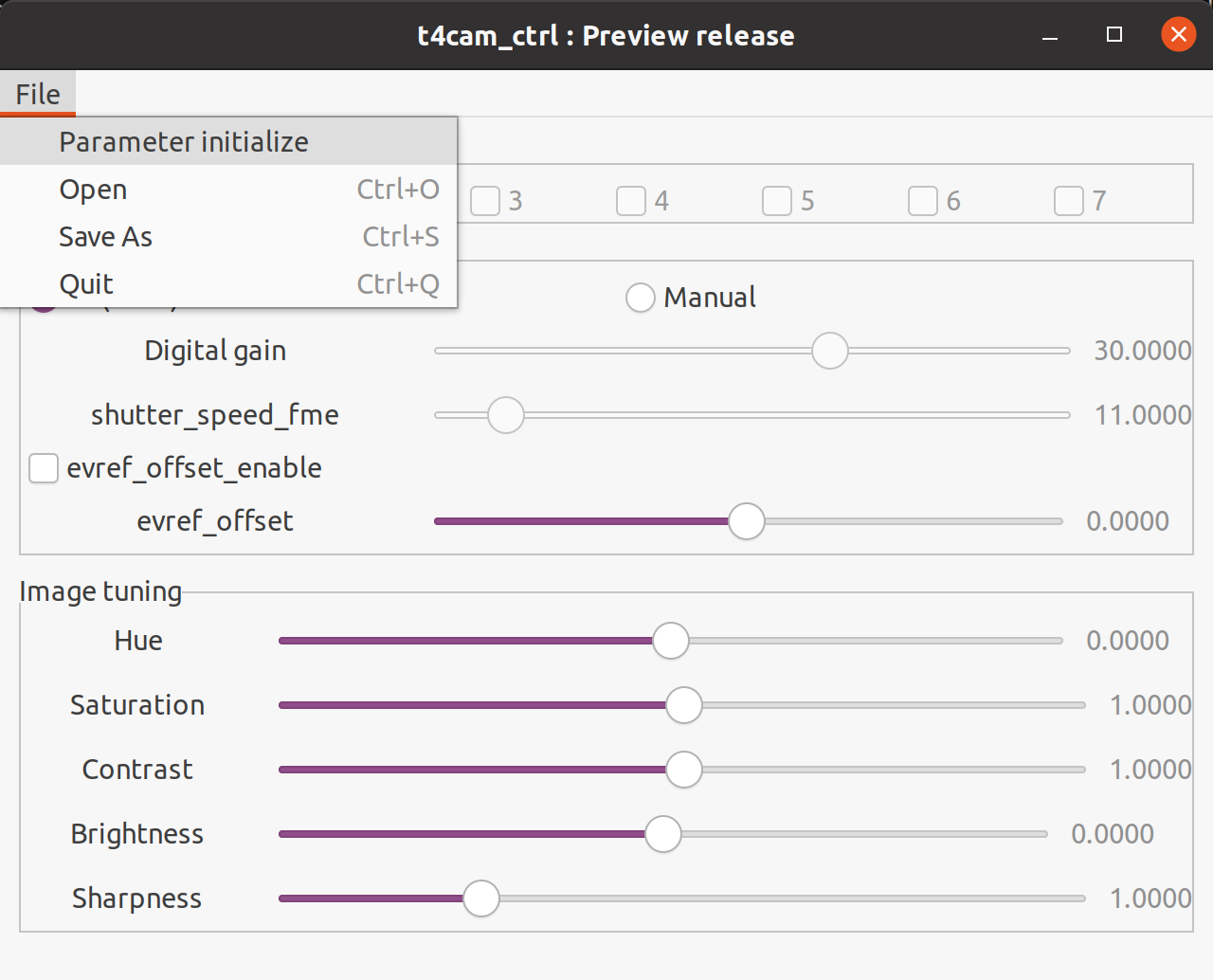
Parameter initialize#
Load the default parameters to the camera. Please be careful since this action does NOT save the current settings.
Open#
Load a setting file and apply the values to the camera.
Save As#
Save the current camera settings. In the case that multiple cameras are selected, the one with the smallest number will be saved.
Adjustment parameters#
Use the slider and/or the button to adjust the parameters.
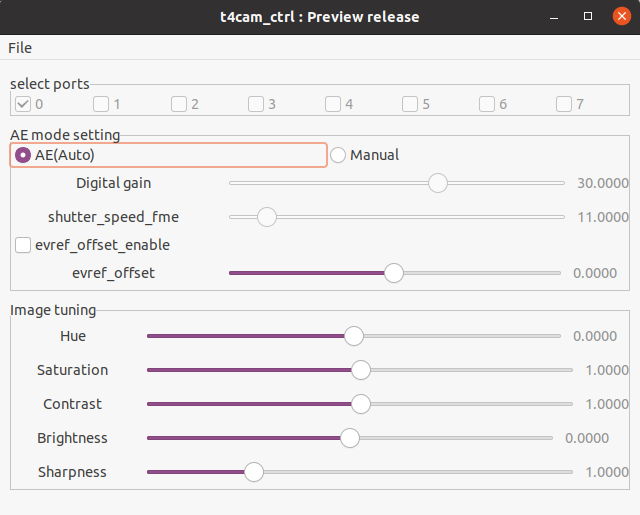
Select ports#
Please check corresponding port numbers(camera numbers) that you want to adjust parameters. If the camera that you want to select doesn't appear, please check the connection. You can select multiple cameras at once and the same parameters will be applied to all the cameras selected.
Exposure adjustment#
Exposure mode#
Change exposure mode from the two options below:
- Auto
- Manual
"Auto" mode provides auto exposure that adjust exposure settings automatically.
If you want to change the minimum and/or maximum shutter speed, this GUI tool does NOT support it. Please refer to the /etc/modprobe.d/tier4-isx021.conf to change it.
"Manual" mode allows users to change digital gain and shutter speed using this GUI tool.
Digital gain#
It is configurable when the exposure mode is in "Manual".
You can change the value in the range from 0 to 48 in the unit of dB. Default value is 30dB.
Shutter speed (shutter_speed_fme)#
It is configurable when the exposure mode is in "Manual". You can change the value in the range from 1 to 260 in the unit of ms(milli seconds).
Exposure control(evref_offset_enable/evref_offset)#
The value is applied when the checkbox "evref_offset_enable" is enabled. It gives an offset to the target AE value. You can change the value in the range from -12.8 to 12.7 in the unit of dB.
Image adjustment#
Hue#
To adjust the hue clockwise, set the value in the range from -90 to 90. To hold the hue as is, set the value at 0.
Color Saturation#
To adjust the color saturation level, set the value in the range from 0.0 to 1.99. To increase color saturation, set a greater value. To hold the saturation as is, set the value at 1.0.
Brightness#
Set the offset level of brightness in the range from -256 to 255. To set the image brighter, set a greater value. To hold the brightness level, set the value at 0.
Contrast#
Set the contrast in the range from 0.0 to 1.99. To hold the contrast, set the value at 1.0.
Sharpness#
Set the sharpness in the range from 0.0 to 3.98. To hold the sharpness, set the value at 1.0.